How to Add Meta Description, Meta Title, and Focus Keyphrase in WordPress

When trying to improve a website’s ranking on search engines, it’s necessary to implement the best search engine optimization (SEO) practices. To do this effectively, you must be familiar with SEO and the many ways to get the most out of it.
If you’re using WordPress, the meta description, meta title, and focus keyphrase are some of the most important SEO elements of your page. By using them properly, your page will rank higher on search engine results pages (SERPs).
This article will guide you on how to add the focus keyphrase, meta title, and meta description to a WordPress page.
What Is Meta Description
A meta description in WordPress is a short text that describes the content and the purpose of a page. This snippet appears on SERPs and helps users understand whether the page fulfills their search intent without having to open it.
WordPress allows you to customize the meta descriptions for posts and pages. If you don’t add a meta description yourself, Google will automatically take snippets from the pages and generate a description for each.
While it might seem convenient to leave this task to Google, you risk losing an opportunity to generate traffic by writing a compelling meta description that’s relevant to your audience.
How Do Meta Descriptions Work?
When users use search engines like Google, they’ll get a result page containing a list of content from several websites. They can see the page titles, the URLs, and the meta descriptions in the form of a short paragraph for each site.
The search engine will look for any available meta descriptions for that particular page. If the search engine can’t find any, it will generate one on its own.
If you already have a meta description written for a page, search engines will show this text on the result page instead. However, that’s not always the case.
Search engines may find your meta description is not relevant to the search keywords. In that case, search engines will still take a snippet from the content.
This is why it’s essential to write a meta description that contains the focus keywords and is relevant to the content. It should also be engaging and well-written enough to make people visit your site.
Why Add WordPress Meta Description, Meta Title, and Focus Keyphrase?
According to WordPress, millions of blog posts are published every day, so you will face competition when trying to rank high on Google SERPs.
Results on the first page of SERP get 71.33% of clicks and the top five get 67.60% of all those clicks.
This is why it’s important to write out the meta title and meta description, as well as incorporate a focus keyphrase – it helps search engine crawlers know what kind of content the page or post is about and whether they should rank you higher.
Meta descriptions also provide first impressions of your website to the users. They display information about the content they’ll find inside, which lets them decide whether your site will answer the search query or not.
To summarize, here are short definitions of the meta title, meta descriptions, and focus keyphrases, as well as reasons as to why they are a vital part of SEO strategies:
- Meta title – the page title that appears on the SERP and can differ from the site’s actual name. The title tag is an important aspect of on-site SEO since its wording can affect the click-through rate.
- Meta description – short excerpt summarizing the page’s content. The meta description should be attractive and coherent, as it should grab the reader’s attention at a glance.
- Focus keyphrase – the keywords that you want to rank on. Use the focus keyphrase in your meta title and meta description in WordPress to improve the SEO ranking.
How to Add WordPress Meta Description, Meta Title, and Focus Keyphrase in WordPress?
The easiest way to add the focus keyphrase, meta title, and meta description in WordPress is by using an SEO plugin. In this guide, we will be optimizing with Yoast SEO.
This method doesn’t require any coding knowledge or extensive WordPress experience, making it perfect for beginners.
First, you need to download and install the plugin. Once it’s activated, you’ll find a Yoast SEO section under the post and page editor. From here, you can access your focus keyword meta title, and meta description features.
Meta Title
To add a meta title using the Yoast SEO plugin, you have to go to the specific post you want to work on and compose it there. Here’s how:
- From your WordPress admin sidebar, navigate to Posts -> All Posts. You should see the list of posts on your WordPress sidebar. Choose one and select Edit.
- Once you’re in the post editor, scroll down to the Yoast SEO plugin section and open the Google Preview drop-down section.
- You’ll see the SEO title meta box – this is where you should type in your meta title. We recommend less than 55 characters to prevent the name from being abruptly cut. A bar underneath will be colored either orange or green, indicating how good your meta title is. Make sure that this bar is green.
Alternatively, you can use the Insert variable function to include such variables as site title, title, primary category, and separator. This way, Yoast SEO will generate a meta title according to the arrangement of these variables.
- Finally, see how your meta title snippet appears in the Google Preview section.
Meta Description in Posts and Pages
To write a meta description using Yoast SEO, navigate to the list of all posts or pages and select the blog post or page you want to work on.
The meta box to add a meta description is in the same Yoast SEO section as the meta title. You’ll find it under the SEO Title and Slug fields.
Start writing your description of the post or page. We recommend the final description to be between 50 and 150 characters.
A short meta description won’t provide enough information to attract people. On the other hand, if it’s too long, search engines will cut off your description on the SERPs.
Pay attention to the bar underneath the meta box to see when it turns green – it will indicate that you’ve reached the ideal length.
Again, you have the option to use the Insert variable feature to insert meta tags that will generate meta descriptions automatically. However, these descriptions may not be good enough, and search engines will replace them with their versions.
Once you’re done, scroll back to the Google Preview to see your WordPress meta description snippets.
Meta Description in Homepage
Since a homepage should shine some light on a website’s purpose, you’ll have to provide concise and understandable information about your business in its meta description.
- Go to the Pages -> All Pages section of your WordPress admin area.
- Find Homepage and click Edit.
Alternatively, you can go to the Yoast SEO dashboard and click on the editing the homepage itself link in the General tab. This link will automatically take you to the homepage’s editor.
- Once you’re in the editor, navigate to the bottom section, where you can find the Yoast SEO section. Click on Google preview to add the meta description in WordPress.
A single sentence with less than 160 characters is recommended for a homepage description. Within that sentence, try to define what your website is about, what you offer, and why people should choose your business.
Default Meta Description in Yoast SEO
By using Yoast SEO, you’re able to utilize a feature that lets you set default meta titles and meta descriptions that apply to all posts and pages.
Go to the Yoast SEO setup from your WordPress dashboard admin’s sidebar and open the Content Types tab. Here you will find four drop-down menus where you can edit the default meta title and meta description for the posts, pages, landing pages, and templates of your site.
- Go to Content Types and make sure you set Yes for Show Posts in search results and Show in Show SEO settings for Posts. This will enable search engine robots to index your posts or pages.
- Add the SEO title and Meta description to set your default title tags and meta description tags. You can insert default words that will show up for every page or post, but it’s best to insert the variable like Title, Page, Separator, and Site title.
This way, if you continue using Yoast SEO, it will automatically generate appropriate page titles and meta descriptions even if you forget to do so yourself.
Focus Keyphrase
Setting up the focus keyphrase using Yoast SEO will allow the plugin to analyze your content based on the keyword you want to rank for. It will also provide you with suggestions to optimize the site content. Here’s how to achieve that:
- Type your focus keyphrase in the focus keyphrase box at the top of the SEO tab. Keep in mind that there should be no more than one post with the same focus keyphrase on your WordPress website.
Once you have filled in the focus keyphrase, go to the SEO Analysis drop-down menu. You should see three sections – problems, improvements, and good results.
The good results section will show the correct SEO practices, while the problems and improvements are some aspects and suggestions you can work on to further improve SEO.
After you make enough improvements, the icon on the SEO Analysis tab should turn green as a result, meaning that your post is good to publish.
How To Write Good Meta Descriptions?
By now, you should know how to add meta descriptions to your WordPress website. Here a list of the best practices to ensure the meta descriptions you write are compelling and effective:
- Mind the search intent – think about what drives users to search for a particular keyword to get the information they need. Write your meta description in a way that explains how your website content answers their query.
- Keep it short – do not exceed 160 characters as Google will cut off the snippet.
- Include call-to-action words – if you find it suitable, use a call-to-action like “read more,” “save money,” or “get yours” in your meta description.
- Avoid keyword stuffing – don’t use the keywords repetitively. Ideally, you should only include the focus keyphrase once.
Expert Tip
Align your meta description with your content to provide a preview for the audience and increase the chance of getting clicks. For a top list-based product review, list some products for a quick snapshot. For a how-to guide, briefly mention the steps you’ll cover.
What Is the Difference Between Meta Description and Post Metadata
Metadata in WordPress refers to the additional information associated with various website elements, such as posts, pages, or media files.
For example, default post metadata often contains details like the author, publishing date, categories, and tags.
Unlike meta descriptions that don’t appear on the actual web page, your website visitors can typically see post metadata on the live site.
WordPress stores metadata in the website’s database. Users can access and choose to display this information using template tags or plugins.
Every WordPress theme has a default placement and design for the post metadata. However, some themes enable you to customize how you want to display it.
How to Display Post Metadata
WordPress users can benefit from post metadata to enhance their website’s functionality and navigability. For instance, users can filter posts by category or display author information.
With the WordPress site editor, you can freely customize where to display post metadata on the post template.
To do this, head to Appearance → Editor, then follow these steps:
- Select Templates on the left sidebar menu.
- Choose the Single Post template. Note that the template name may vary between themes – just select the one for the relevant post.
- On the block editor, click the + button to add any post metadata using the available blocks, like post author, post date, categories, or tags. Type in your desired block name and click on it to add it to the post.
- Place and adjust the post metadata to your preference, then hit Save to publish the changes.
Conclusion
The focus keyphrase, meta title, and meta descriptions in WordPress are crucial aspects of any site’s SEO strategies. Ensuring they’re used correctly will help rank your site higher.
When you write your meta description in WordPress, remember to include the target keywords in it. Also, keep the search intent in mind to let people know whether your content has the information they need.
We hope this article will help you. If you have any questions, share them with us in the comments section below.
Discover Other Advanced WordPress Articles
WordPress SEO Tips
How to Create a WordPress Sitemap
WordPress robots.txt
WordPress Breadcrumbs
How to Prevent Search Engines from Indexing
WordPress Meta Description FAQ
Take a look at the following answers to frequently asked questions about WordPress meta description.
Do I Need a Plugin to Add a WordPress Meta Description?
No. You can add a meta description to your WordPress posts or pages by editing your theme’s header.php file and including a meta tag in the head section. However, using the Yoast SEO or All in One SEO plugins will simplify the process since they have a specific field for entering a meta description.
Does Changing Meta Description Affect SEO?
Yes, changing the meta description can affect SEO as it provides a brief summary of the page’s content to search engines and users. A well-crafted meta description can improve click-through rates and help search engines understand the relevance and value of the page.



 Alternatively, you can use the Insert variable function to include such variables as site title, title, primary category, and separator. This way, Yoast SEO will generate a meta title according to the arrangement of these variables.
Alternatively, you can use the Insert variable function to include such variables as site title, title, primary category, and separator. This way, Yoast SEO will generate a meta title according to the arrangement of these variables. 







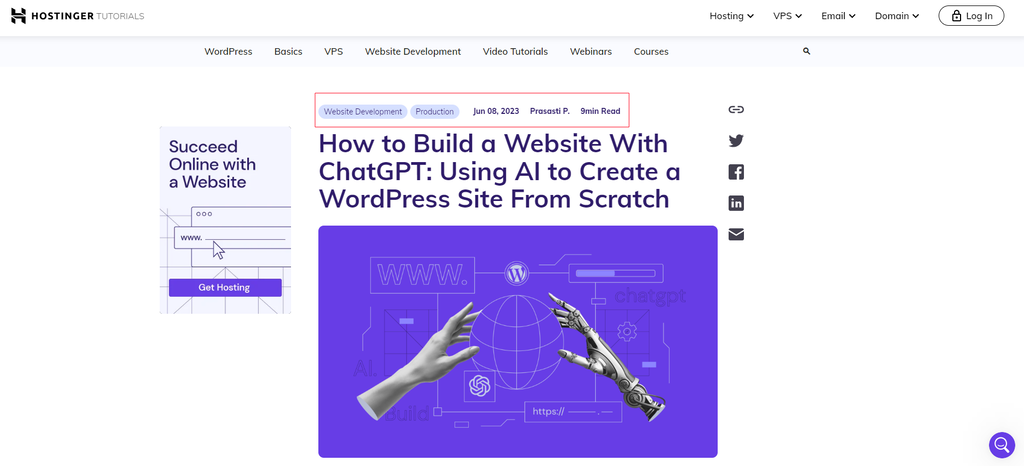
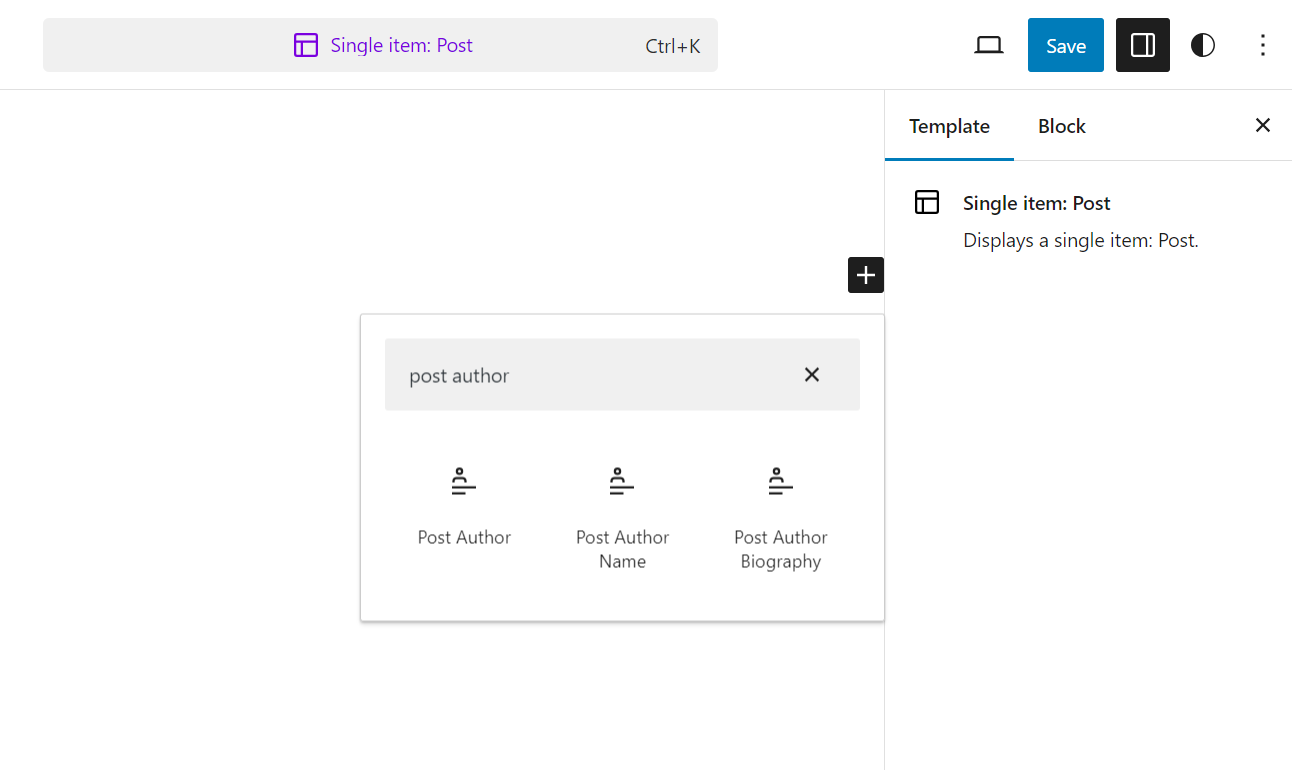
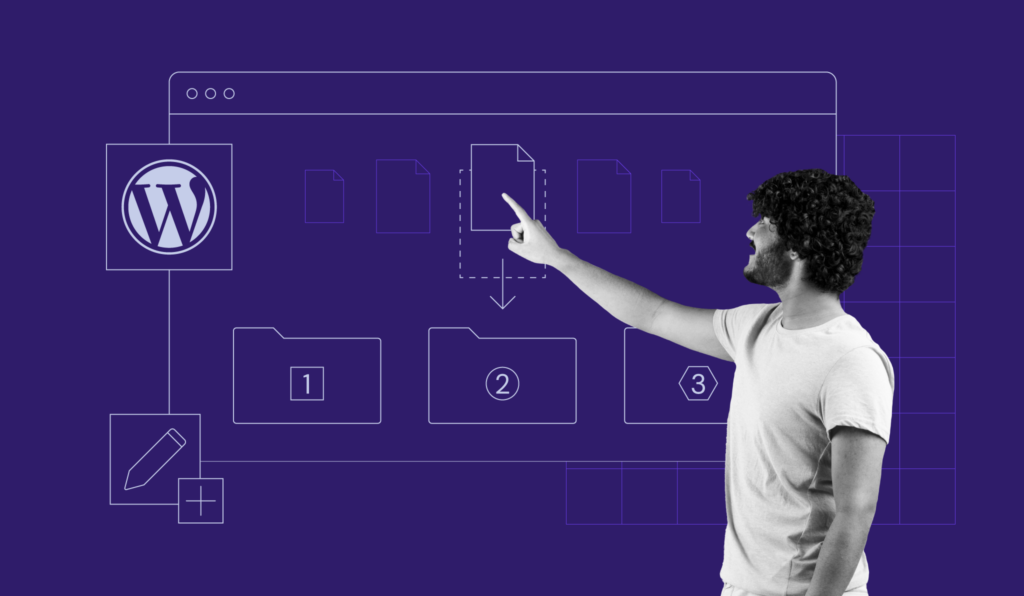
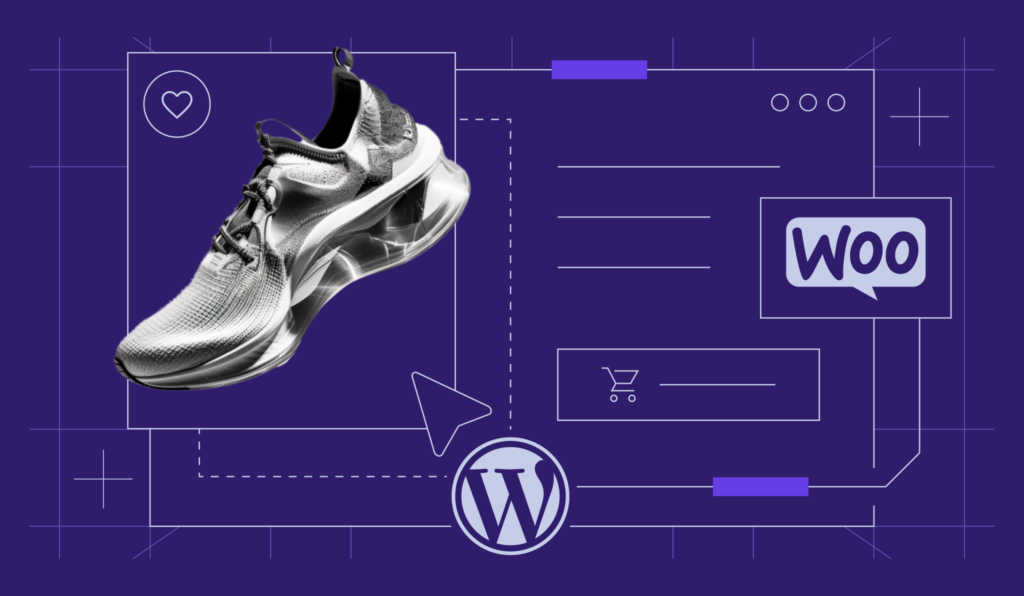
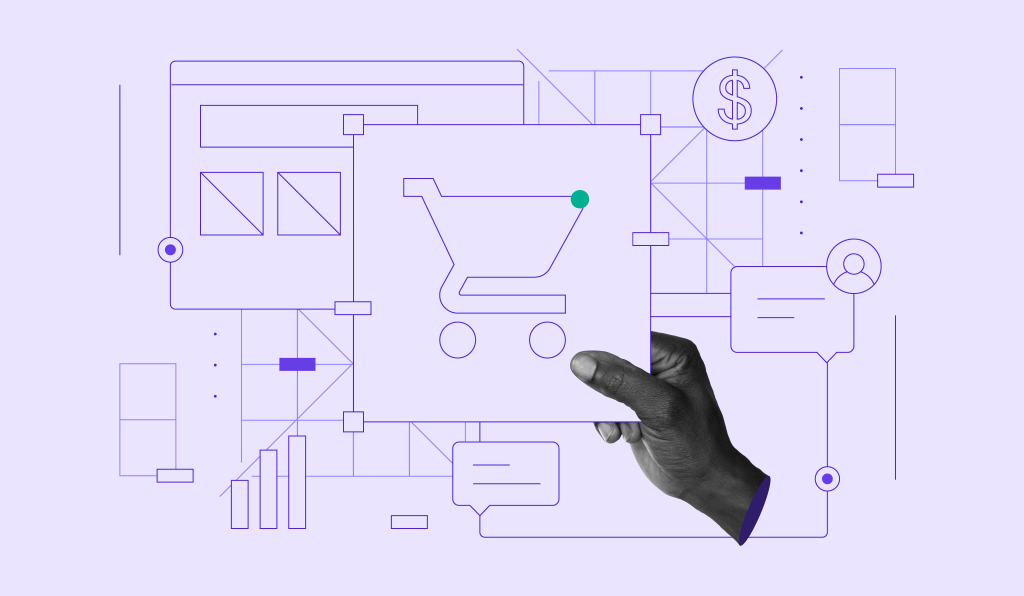
Comments
November 17 2017
Very useful tutorial. I have gain lot of good things about meta keywords and meta descriptions. Thank you Domantas for creating very useful tutorials like this.
December 01 2017
Can I use more than one keywords on my Wordpress blog in Yoast plugins without a premium version?
December 14 2017
Hey Kumar, Unfortunately, multiple keywords are available on PRO version only.
December 18 2017
How we cant put code meta content via cpanel in wordpress site? I forget about it..
April 26 2018
Thanks a lot for this information
April 28 2018
Hey David, Glad you like it.
November 09 2018
Hi, thanks for sharing such a useful article ,it helps me a lot and i used it ,and its working .i will waiting for next update from your side .keep it up
March 26 2019
Hii, Thank you for this information. Can i use more than one keyword in yoast plugin ?
September 24 2019
Hi Matt, You can use multiple keywords in SEO Yoast premium version only.
May 20 2019
Your explanations are good nut i cant find the meta keyword option in my premium Yoast plugin. Fakaza2018
September 26 2019
Hey Amapiano, SEO Yoast removed support for meta keywords: https://kb.yoast.com/kb/meta-keywords-yoast-seo/. We will update this article soon.
May 21 2019
Hostinger publishes content on On page SEO! I did not know that. Great post for beginners!
July 05 2020
When page title tags or meta description tags are too long, they are truncated In Google’s case. Page titles tend to be truncated somewhere between 55 and 70 characters (or 600 pixels). Meta descriptions actually don’t have a direct effect on your SEO ranking, yet Google still advises to create unique ones for each page of site. To keep within length limits, it is better to check the metadata using a google serp simulator tool https://www.serpure.com, as it includes pixel length checks too
February 22 2022
Thanks
May 26 2023
"No, you do not need a plugin to add a meta description in WordPress. You can add a meta description by editing the page or post in the WordPress editor and adding the description to the meta description field in the Yoast SEO or All in One SEO Pack" Seems like a bit of a contradiction, no?
June 02 2023
Hello, thanks for noticing. We've updated it.