IMAP vs POP3: A comprehensive guide to email protocols
Choosing the right email protocol impacts how you access, manage, and store your emails. While Simple Mail Transfer Protocol (SMTP) is used for sending emails, there are two different protocols for receiving messages: Internet Message Access Protocol (IMAP) and Post Office Protocol version 3 (POP3).
This article will explore the key differences between IMAP and POP3, highlighting their practical benefits and limitations. By the end of this guide, you’ll have a clear understanding of how each protocol works to make an informed decision about which one best suits your needs.
What is IMAP?
Short for Internet Message Access Protocol, IMAP is a standard email protocol that enables you to access and manage your emails directly on a mail server. IMAP keeps your messages on the server so you can view and organize them from multiple devices simultaneously.
This means that changes made on one device are reflected across all others, providing a synchronized email experience.
How IMAP works
IMAP works by connecting your email client to the email server. When you check your messages, your client contacts the IMAP server and retrieves the necessary data to display your emails.
Since your emails remain on the remote server, you can access and manage them from various locations, like laptops, smartphones, and tablets, without downloading them permanently. Additionally, IMAP ensures that your inbox is always up-to-date, no matter where you access it from.
Compared to POP3, which downloads and often deletes emails from the server, limiting access to a single device, IMAP offers a more flexible way to handle your emails in a multi-device environment.
Advantages
IMAP offers several benefits that make it an ideal choice for managing your emails effectively:
- Synchronization. IMAP allows email access and management across multiple computers as long as they’re connected to the internet. This means that any action you take on one device, such as reading or deleting an email, is automatically applied to all other devices.
- Real-time access. Changes made to your emails are immediately synced across all your devices, so you don’t have to worry about outdated information or missing emails.
- Advanced features. IMAP supports various advanced features, such as filtering, searching, and organizing emails into folders. These features enhance your email client’s functionality, making it easier to manage and find emails.
- Server storage. With IMAP, emails are stored on the server, which helps preserve local storage space on your devices. This is particularly beneficial if you have a large volume of emails or limited local storage.
- Data safety. Since emails are stored on the server, they are less likely to be lost due to local hardware failures. However, it’s important to ensure that your email provider offers automatic backup solutions or consider manually backing up your emails if necessary.
Suggested Reading
Learn how to use Hostinger email to create a new account and connect it to various email clients.
Limitations
While IMAP offers numerous advantages, it also has some drawbacks to consider:
- Internet dependency. IMAP requires a good internet connection for full functionality. Without a stable network, accessing and managing your emails can be challenging.
- Potential latency. Larger mailboxes may experience latency issues, making it slower to retrieve and manage emails. For users storing a lot of messages, this can affect inbox access efficiency.
- Higher resource usage. IMAP consumes more server and local resources than POP3. This can increase server load and slow down performance if you don’t regularly delete unnecessary emails or messages you no longer need.
- Complex setup. For some providers, setting up IMAP can be more complex than POP3 due to manual configuration steps. This can be a drawback for users who prefer a simpler setup process.
- Storage limits. Some email providers may impose storage limits, which can be quickly reached if you have a lot of emails. Therefore, you need to either upgrade your plan or regularly back up your messages to other storage solutions.
What is POP3?
Post Office Protocol Version 3 (POP3) downloads emails from a mail server to a local device. This protocol retrieves the emails to your device and, by default, deletes them from the server.
With POP3, all your messages are stored locally, making them accessible even without an internet connection.
How POP3 works
When you access your email, your client reaches out to the POP3 server and downloads any new messages to your device. After retrieval, the server usually erases your emails, although some configurations allow them to remain for a certain period or until manually deleted.
That said, POP3 is more suitable for offline access and single-device usage, as it lacks the synchronization features and multi-location capabilities that IMAP provides.
Advantages
Here are some advantages of using POP3 as your preferred protocol:
- Simplicity. POP3 is usually easier to set up and use than IMAP, making it a good option for beginners who prefer a simple email setup without the need for complex configurations.
- Offline access. Once emails are downloaded, you can access them offline. This is particularly useful if you need to access your messages in areas with limited internet coverage.
- Faster access. After downloading, you can quickly open your emails without waiting for a server response. This is handy if your mail server is often down and can’t process your requests.
- Lower security risk. Storing emails locally reduces the risk of server-side attacks, as your messages are not constantly exposed to potential online threats. However, don’t forget local threats, such as malicious attachments, that can harm your device.
- Server space. By downloading and storing emails on your local device, POP3 frees up server storage space. This can be advantageous if your email provider has limited server capacity.
Limitations
Before deciding to use POP3, be aware of its disadvantages that can affect your email management experience:
- Single-device limitation. POP3 is designed for use on a single device, making it difficult to manage messages from the same email account in different locations.
- No synchronization. POP3’s single-device limitation also means that changes made on one device don’t reflect on others. For example, if you delete an email on your phone, it will still appear on your laptop.
- Local storage dependency. POP3 consumes local storage space, which can become an issue if your device has limited storage capacity. Additionally, if your device fails and you have yet to back up your emails, you could lose important data.
- Lost emails. Similarly, if emails are deleted from the server after download and not backed up, they can be permanently lost. This is a significant risk if you rely on your local device to store emails.
- Server-side email management. POP3 is less efficient at managing emails directly on the server. In contrast, IMAP offers more complete server management features for organizing, filtering, and searching emails.
Which protocol should you use?
Here is a comparison table between IMAP and POP3 to help you decide:
| Feature | IMAP | POP3 |
| Synchronization | Syncs emails across multiple devices | No synchronization across devices |
| Email storage | Emails are stored on the server | Emails are downloaded and stored locally |
| Access | Requires internet connection for access and management | Allows offline access after emails are downloaded |
| Setup complexity | More complex setup | Simpler setup |
| Server space usage | Uses server storage space | Frees up server storage space after downloading emails |
IMAP is best for users who need access from multiple devices. For example, if you check your email from your office computer, laptop at home, and smartphone while traveling, IMAP ensures that all your devices are synchronized. When you read an email on your phone, it will also appear as read on your laptop and office computer.
Meanwhile, POP3 is suitable for users with a single device who need offline access and simplicity. For those who mainly use a desktop computer at home to check emails and don’t need to access them from multiple locations, POP3 can be a good fit. It can also be appealing if you’re not comfortable with more complex configurations.
Suggested Reading
Check out our guide to learn how to set up email accounts on Android devices using both IMAP and POP3.
Conclusion
In this article, you’ve learned about the differences between two standard email protocols for receiving messages.
To recap, IMAP is perfect for managing emails from various locations. On the other hand, POP3 is suitable for users needing offline access and a simpler setup.
Before deciding, think about how you use email and evaluate your technical comfort level. Also, consider whether you need synchronization across devices or prefer to store emails locally. By doing so, you can select the ideal email protocol for your requirements.
IMAP vs POP3 FAQ
This section answers the most common questions about IMAP vs POP3.
Is POP3 still used?
Yes, POP3 is still used by users who prefer a simple setup and offline access. While IMAP is more popular due to its synchronization features, POP3 remains relevant for those with single-device usage and limited internet connectivity.
Which protocol is recommended for mobile email usage?
IMAP is recommended for mobile email usage because it stores emails on the server and allows access from any device. Changes made on one device sync across all others, providing a seamless experience. Overall, it’s a more convenient solution for managing emails on the go.
Which email clients support IMAP and POP3?
Popular email clients that support both IMAP and POP3 include Microsoft Outlook, Mozilla Thunderbird, and Apple Mail. These clients let you choose the protocol that best suits your needs.
Which ports are used by IMAP and POP3?
IMAP typically uses port 143 for non-encrypted connections and port 993 for encrypted (SSL/TLS) connections. Meanwhile, POP3 employs port 110 for non-encrypted connections and port 995 for encrypted (SSL/TLS) connections.
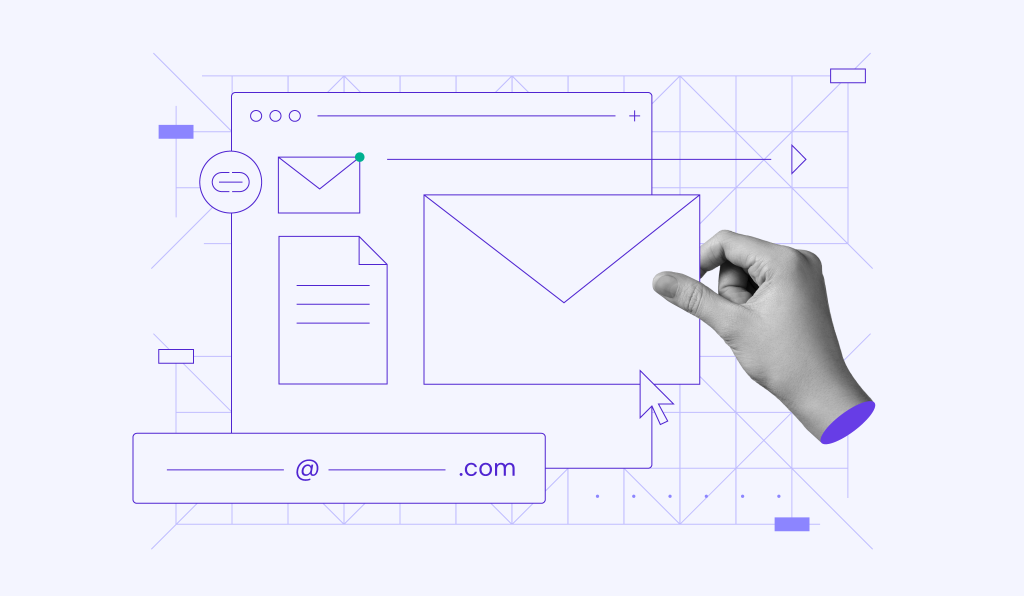

Comments
April 25 2020
what is the username and password for smtp
April 25 2020
Hey, just log in to your Hostinger account and press Emails, you will find all the details there.
August 01 2020
Thanks for this wonderful explanation!
August 31 2020
Thank you very much Edgaras G. I am studying Comptia A+, what you explained is very simple to understand.
October 26 2020
Hi, I am trying to install the email on my iOS phone, but I don't know where to get the "imaps://" or the "smtps://" from ?
February 02 2021
Hi there, Christian ;) You can find your IMAP and SMTP details from your Hostinger account, like this!
April 14 2021
I have tried mail(); but it is not working at all. Need support on this.
May 19 2021
Hi Saai, Please contact Customer Success to help you solve this. :)
October 05 2021
hi, if I delete mail in my Hostinger account then my mail also delete from my Outlook pls. help me that if I delete mail from my hostinger webmail then mail not delete from my outlook
October 12 2021
Hi, if you use IMAP, it will synchronize your emails - meaning that removing them on Outlook will remove them on Hostinger mail and vice versa. The alternative would be using POP connection, but bear in mind that if you use POP and you open your email on Hostinger mail, it will not arrive to your Outlook (and vice versa). Additionally, using POP would mean that if your emails arrive only to Outlook and get removed from there, they are not possible to recover anymore.