SSH Compression: How to Zip and Unzip via SSH
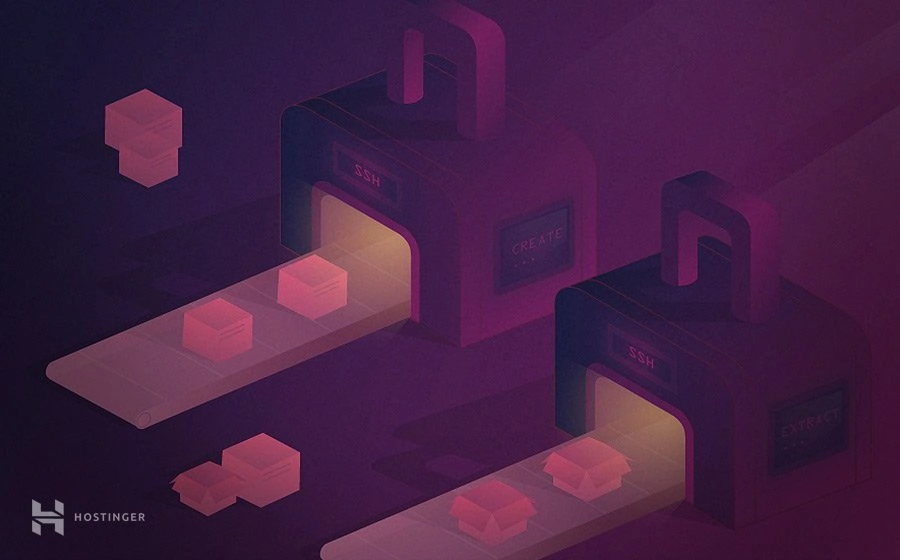
In this article, we are going to show you how to zip and unzip via SSH. You will learn about the compression and extraction methods on your server for better archive management.
Download ultimate SSH commands cheat sheet
Zip and Unzip via SSH: Everything You Need to Know
Compressing and extracting files is not only common on desktop computers. You may need to do the same things on your VPS. Zipping and unzipping files make it easy for you to download and move data around.
To perform these actions, you need to run a specific command through the SSH (Secure Shell) protocol on your server.
This process requires you to use an SSH client — like PuTTY (Windows) or terminal shell (macOS & Linux) — to access your server. If Hostinger is your VPS provider, you can get the login credential in the Servers tab of the hPanel. You don’t know how to establish the connection? Our SSH tutorial can help you.
Without further delay, let’s learn how to zip and unzip a file in Linux via SSH.
How to Compress and Extract Different Archive Formats
We will cover the compression and extraction method of popular archive formats, including .tar.gz, .tar, .zip, and .rar.
.tar.gz Files
- You can use the command below to compress several files into a .tar.gz archive:
tar -czvf archive-name.tar.gz your-file.text your-file.php your-file.html
If you intend to compress an entire directory, use the following method.Don’t forget to replace “archive-name” and “your-file” with your actual file names and directories. Also, you are not limited to file formats that are used in this example.
tar -czvf archive-name.tar.gz /Directory-Name
- To extract a .tar.gz archive, enter:
tar -zxvf archive-name.tar.gz
.tar Files
- The syntax for creating .tar archives is as follows:
tar -zcf archive-name.tar your-file.php your-file.php your-file.html
Enter the following line to move the whole directory to a .tar file:
tar -zcf archive-name.tar.gz /directory-name
- You can extract the previous archive by typing this command:
tar -xvf archive-name.tar
Suggested Reading
How to Use the tar Command: Useful Examples for Archiving and Compressing Files in Linux
.zip Files
- For .zip files, we’ll be using the zip command instead of tar. Here’s how you create an archive in this format:
zip archive-name.zip your-file.php your-file.php your-file.php
In order to compress a directory, use this syntax:
zip -r filename.zip foldername/
- This command is used for .zip file decompression:
unzip archive-name.zip
.rar Files
- The command for RAR compression is rar, as shown below:
rar a archive-name.rar your-file.txt your-file.php your-file.html
To put an entire folder into one .rar archive, you should use this syntax.
rar a archive-name.rar /directory-name
- This is how you extract the .rar archive.
unrar x archive-name.rar
After you decompress any archive format, the script will output a list of all the extracted files, like this:


Conclusion
Congratulations! Now you know how to zip and unzip through SSH for easier file management.
There are many archive formats available, and you can choose the ones that suit you best. Keep in mind that .tar and .tar.gz formats use a similar command (tar) while .zip and .rar archives have their own (zip and rar respectively).
Therefore, make sure that you enter the appropriate line for the desired file format.
Let us know in the comments if you have any questions!
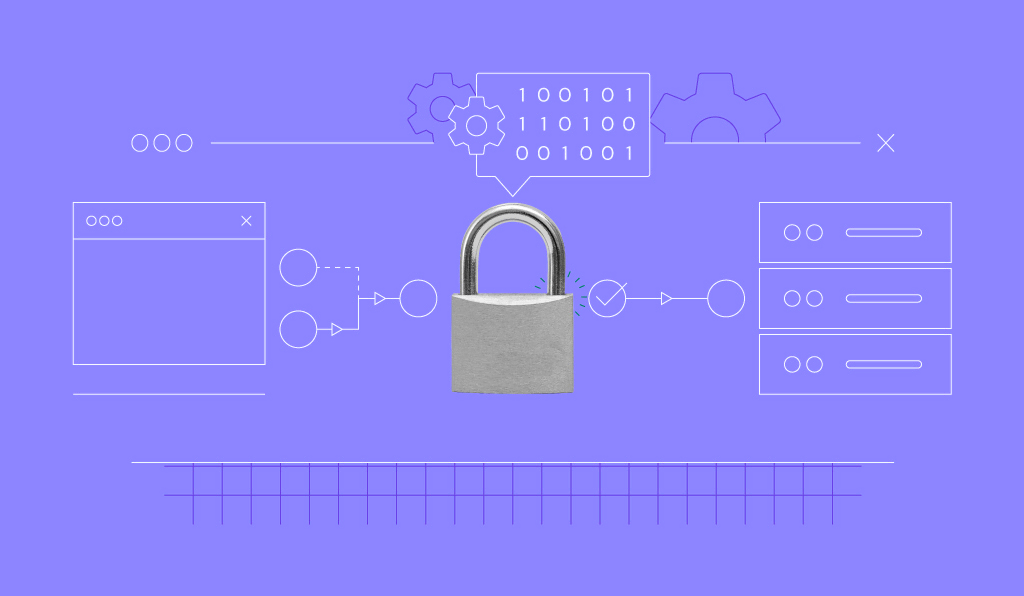


Comments
September 12 2020
How can I compress over 40 GB data on server?
November 11 2020
Hey there! The methods listed in the guides will work if your data is over 40GB too.
October 04 2021
How does one unzip a file larger than 256MB if they are on a shared hosting - single plan? It seems like there is no option because SSH is out of the question since we aren't even allowed to use that and Import Website feature is only limited to 256 MB and can only unzip to the public_html location (I can always move it in FTP client later anyway).
October 04 2021
Never mind, I can use the file manager for that job. I guess that should work then. I still wonder why SSH cannot be offered to those with a shared single plan unless it's just meant as a way to differentiate between the low cost plans with higher tier plans.
October 05 2021
Hi Pablo :) Yes, that's exactly it - the SSH is offered with higher tier plans. That being said, most of the procedures can be done from File Manager or FTP. However, if you do run into a problem, where you cannot manage to resolve from File Manager, don't hesitate to check with our Customer Success team!