How to Fix “Briefly Unavailable for Scheduled Maintenance. Check Back in a Minute.” Error in WordPress

As an open-source CMS (Content Management System), WordPress is updated by different developers from around the globe. They regularly fix bugs, add new features, and detect vulnerability issues.
Since the software is ever-changing, keeping up with the latest WordPress version is important to maintain your site’s performance and security.
When updating WordPress files, your site will automatically be put in maintenance mode. However, in some cases, a “Briefly unavailable for scheduled maintenance” error might occur, leaving your website in the state for longer than intended.
Luckily, there are ways to debug WordPress issues. We will explore how to fix the “Briefly unavailable for scheduled maintenance” error, reveal the factors causing it, and showcase how to prevent it from happening in the future.
Download all in one WordPress cheat sheet
What Is the “Briefly Unavailable For Scheduled Maintenance” Error?
The “Briefly unavailable for scheduled maintenance. Check back in a minute.” message is displayed when WordPress is currently in maintenance mode.
WordPress maintenance mode occurs when you perform manual updates on the core software, plugins, or themes. The message is then displayed to prevent your website from appearing broken on the front end.
During the update, WordPress will create a temporary .maintenance file on your site. This file will put your website into maintenance mode and display the “Briefly unavailable for scheduled maintenance. Check back in a minute.” message.
Usually, this file is automatically cleared when the update is finished, removing the maintenance message. That being said, WordPress can sometimes get stuck in maintenance mode and cause the message to persist, even when the update is finished.
Here are a few reasons why this happens:
- Low memory. PHP scripts run every process in WordPress, including updates. So, when you’re low on storage, the scripts running the installation may fail to delete the .maintenance file.
- Slow server response. WordPress has a limit on how long a script can run. If the server is slow to respond, the update script will timeout before disabling the maintenance mode.
- Compatibility issues. If a theme or plugin update is not compatible with your WordPress version, it may cause a bug that stops the update process early.
- Your update was stopped or interrupted midway. Disabling the maintenance mode is the last step of the update process. That’s why it’s essential to wait for the update to finish before running any other commands.
Luckily, there is an easy fix to this error. We will walk you through the steps to fix this glitch and return your website to its stable state in the following sections.
Ways to Fix WordPress Maintenance Error
The solution to fixing the “Briefly unavailable for scheduled maintenance” error is to delete the .maintenance file in your root directory.
Do this by accessing the WordPress root folder through a File Manager of your web host control panel or using an FTP client.
1. Fixing the Error Using Hostinger’s hPanel
Hostinger users can simply access hPanel’s File Manager to begin fixing this WordPress issue. However, note that the overall process is similar no matter what platform you’re using.
1. Once you’re logged in to your hPanel dashboard, navigate to the Files section and click File Manager.
2. In the File Manager window, choose your root directory (public_html), and search for the .maintenance file.
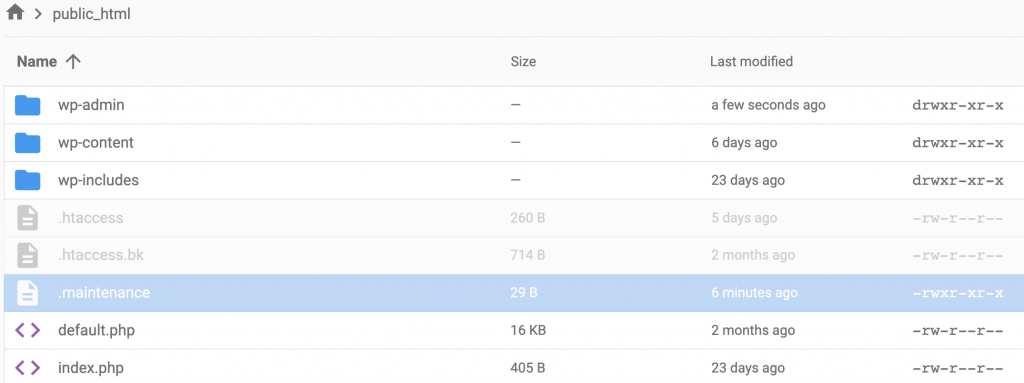
3. Right-click on the file and choose the Delete option and remove the file.
Completing the process will return your WordPress website to its stable state and make it accessible again.

2. Fixing the Error Using an FTP Client
If you are familiar with using an FTP client, you may prefer this method for deleting the .maintenance file and getting rid of the “Briefly unavailable for scheduled maintenance. Check back in a minute.” message.
For this tutorial, we’ll be using FileZilla. Before we begin, make sure to configure FileZilla correctly.
- Once you have access to your web files, navigate to the Remote Site tab. From there, you should see a list of your site files in the public_html folder. Next, proceed to look for the .maintenance file.
- If you can’t find the file, there’s a chance it’s marked as a hidden file. In this case, click the Server button on the menu bar and choose the “Force showing hidden files” option.
- Once you have deleted the file, your WordPress site should be able to function normally. Keep in mind that these steps will also work for other FTP clients.
How to Prevent the “Briefly Unavailable For Scheduled Maintenance” Error in the Future?
Although it only takes a few steps to fix the “Briefly unavailable for scheduled maintenance” error, you don’t want to keep deleting your maintenance file every time this problem occurs.
Thus, it is best to avoid it altogether by preventing the causes.
Here are some tips on how to do just that:
Keep Your Browser Tab Open During WordPress Updates
When updating WordPress core files from the admin dashboard, keep an eye on the message presented on your screen. WordPress will let you know when the process is starting by displaying the following message:
Once it’s finished, you will see a message that says “Disabling Maintenance mode… All updates have been completed.”
It is important to keep the tab open until the updates are complete. Otherwise, it will cause a server connection timeout and interrupt the process.
Don’t Update Too Many Plugins or Themes at the Same Time
It is highly recommended to update your themes and plugins as soon as the updates become available. However, updating too many files at once can slow down the overall process and risk your website becoming stuck in maintenance mode.
Bulk updates can also cause plugins or themes to conflict with each other. If this happens, it might take a while to find out which file is causing the issue. The fastest solution is to restore your website backup, which means you will lose the recent updates.
Additionally, always make sure that the theme or plugin you’re updating is compatible with your current WordPress version. You can do this by checking their details in the WordPress directory.
Another way to check for compatibility issues is by creating a WordPress staging environment. In this environment, you can test any updates without worrying about breaking your live site.
Upgrade Your Web Hosting Service
Low server storage can be one of the factors causing WordPress to get stuck in maintenance mode and display the “Briefly unavailable for scheduled maintenance. Check back in a minute.” error message.
When you are low on storage, it can force PHP scripts to stop before completing the updates. Thus, upgrading your web hosting plan for more website space can be a solution to this problem.
Let’s do a rough estimation to find out the average disk space usage for a single WordPress installation:
- WordPress core software (4.9.5+) – 30.8 MB
- Themes – 1-25 MB
- Plugins – up to 100 MB
- Media files – on average, 600-800 MB
- MySQL database – 65 MB
With that in mind, you will need at least 1 GB of disk space to run a functional WordPress site. However, it is always recommended to leave extra space for better website performance.
Plugins to Build a Custom Maintenance Mode Page
Whenever your website is in maintenance mode, WordPress will display a plain HTML page with the “Briefly unavailable for scheduled maintenance. Check back in a minute.” message.
For a more engaging appearance, you can install a WordPress plugin and create a custom maintenance page. Below are a few of the top plugins available.
1. Coming Soon Page, Maintenance Mode & Landing Pages
- Rating: 5/5
- Notable features: mobile-ready pages, WooCommerce integration, spam protection
- Pricing: freemium (premium plans start from $79.50/year)
As the name suggests, this WordPress plugin lets you create and customize maintenance, “coming soon”, and landing pages. In addition, it comes with drag-and-drop functionality, allowing you to build these pages with ease.
Thanks to its innate responsiveness, your design will automatically adjust to fit different screen sizes. This three-in-one plugin also works with any WordPress theme and provides spam protection with Recaptcha.
While the free version will set you up with all the essential features, the Pro version will add a hefty amount of new ones. These include CRM and marketing integrations, Google Analytics support, and 100+ premium templates.
2. Minimal Coming Soon & Maintenance Mode
- Rating: 4.7/5
- Notable features: custom HTML & CSS, full rebranding, SEO analysis
- Pricing: freemium (premium plans start from $39/year)
The Minimal Coming Soon & Maintenance Mode plugin includes a user-friendly interface with all of the tools and options displayed with brief instructions. It provides seven categories for users to customize their pages, including SEO, themes, and design.
With this plugin, you will be able to configure every aspect of your custom “Coming Soon” or maintenance mode page. This includes uploading a logo, modifying the plugin’s CSS, or writing custom HTML. In addition, you can preview your customized page before activation.
The core plugin is free to download from the WordPress directory. However, upgrading to its Pro version will give you more advanced features and customization options. These include 170+ premade themes, IP whitelisting, and integration with email marketing services.
3. WP Maintenance Mode
- Rating: 4.3/5
- Notable feature: countdown timers, GDPR-ready, responsive design
- Pricing: free
As soon as you install and activate WP Maintenance mode, the plugin will automatically display a maintenance mode or “Coming Soon” page on your website. To turn it off, simply hover over your admin bar and switch it off.
The plugin allows you to customize the page’s appearance using its visual customizer. In addition, you can choose to add countdown timers, contact forms, and social media profiles. There is also a built-in bot that collects visitors’ email addresses by engaging them in a conversation.
WP Maintenance Mode is also compatible with any WordPress theme. Moreover, it works with WordPress multisite and provides maintenance settings for each website in the network.
Since the plugin is free, you just need to download and activate the plugin to start using all of the features.
Conclusion
A “Briefly unavailable for scheduled maintenance. Check back in a minute.” error causes your site to be inaccessible. If left unattended, this can impact your user experience and hurt your brand reputation. So, it’s important to notice any errors early on and fix them accordingly.
In this article, you have learned how to fix the “Briefly unavailable for scheduled maintenance. Check back in a minute.” error. In addition, you can take several steps to prevent your website from getting stuck in maintenance mode:
- Make sure to keep your browser tab open during the updating process.
- Avoid updating themes or plugins in bulk.
- Check your plugins and themes’ compatibility with your current WordPress version.
- Upgrade your hosting plan for more storage space.
If you have any more questions, feel free to leave a comment down below. Good luck!
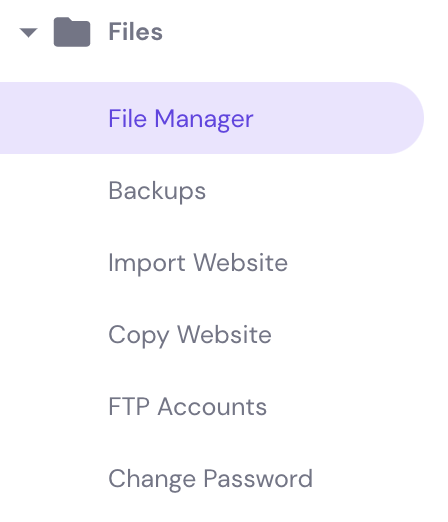








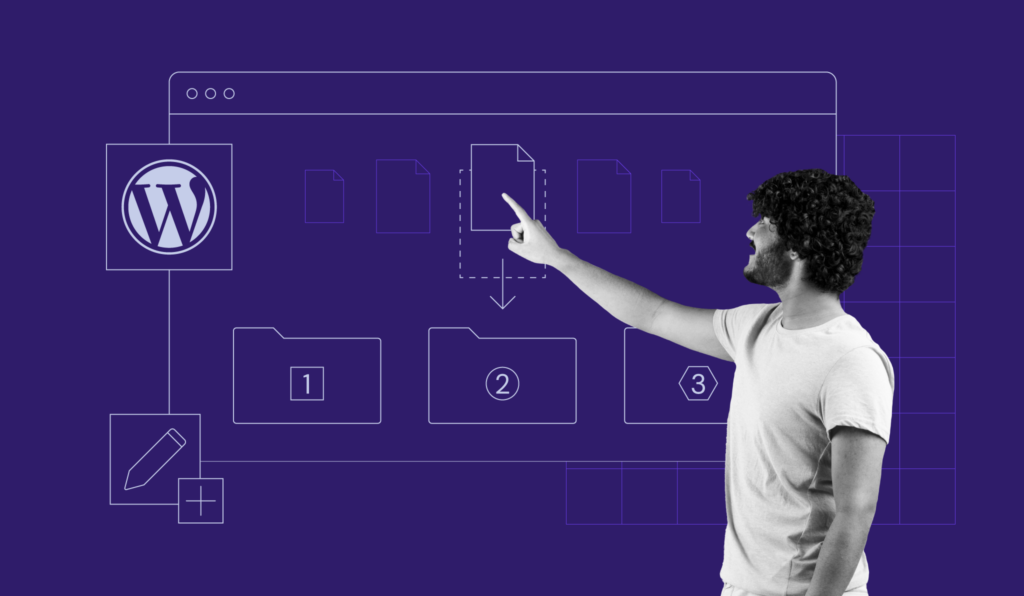
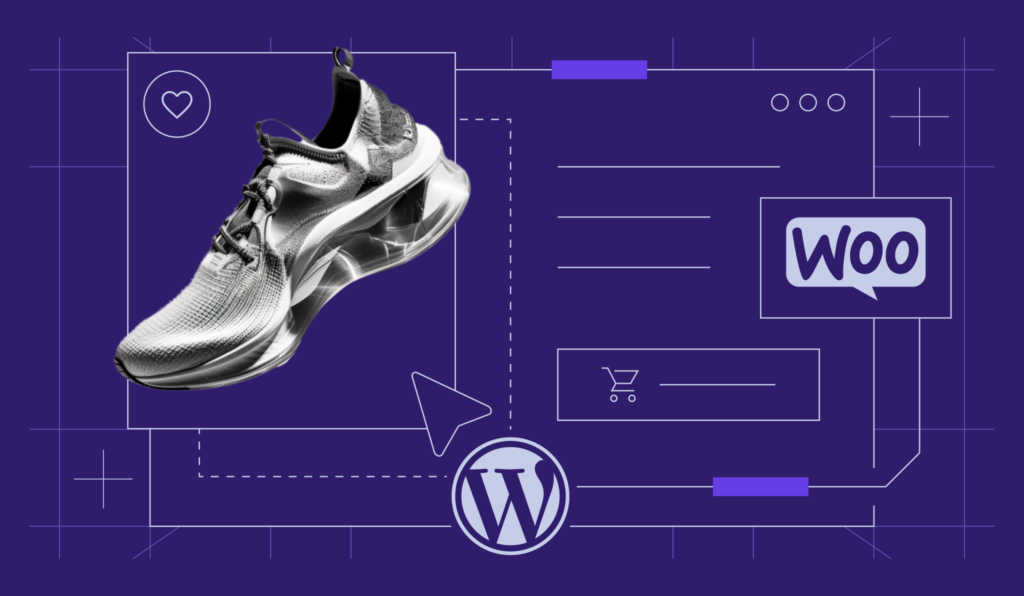
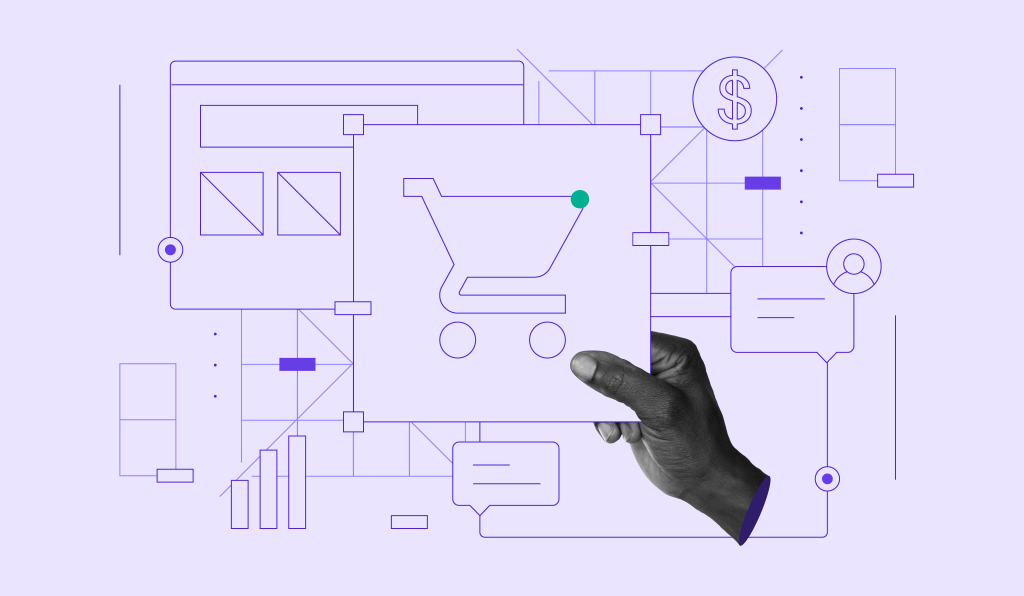
Comments
February 07 2019
this was so helpful, thank you!
May 01 2022
Thank you. Deleting .maintenance did the trick. I think it happened because I navigate away from the update page before all updates were completed.
May 30 2022
I cannot tell you how thankful I am for this article. I got an maintenance error on my website and was panicking. I cannot believe it was such a simple solution. It worked immediately. Excellent instructions to follow too! Thanks so much!!!
May 31 2022
Happy to hear it solved the issue and your website is back up! ?
November 16 2023
It solved my issue. Thanks so much
November 16 2023
You're welcome! If you have any more questions, feel free to ask ?
November 26 2023
Super article ! comme d'habitude ! merci
December 01 2023
Thank you very much! We're thrilled that you enjoyed the article, as always! If you have any questions or specific topics you'd like us to cover, feel free to let us know ?