Best Git GUI Clients for 2025 (Linux, Windows, Mac, and Cross-Platform Clients)
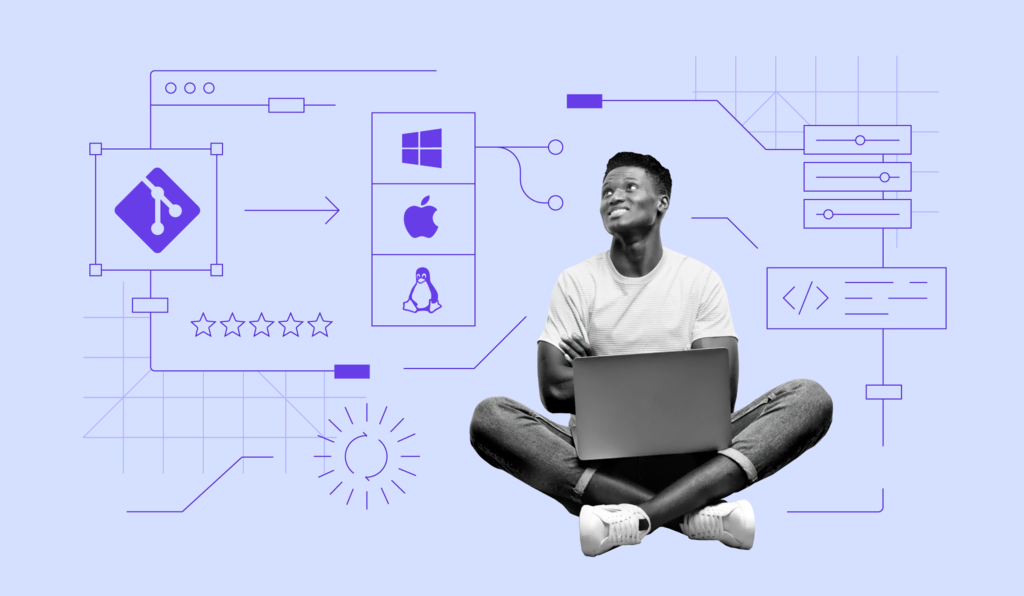
If you’re a software developer, you’ve probably heard about the Git version control system.
It enables users to easily merge different branches, providing an isolated environment to make changes to their code.
In this guide, we will explain what Git is and recommend the best Git GUI clients for Linux, Windows, and Mac systems.
Download complete GIT cheat sheet
What Is Git
Git is a popular open-source version control system. Initially, it was designed for collaborative projects between developers. Now, Git is also used to store content and code in repositories.
The system provides an environment where code can be tracked, with the revisions saved for future use. The repositories are stored in a remote server but are also locally saved on each user’s computer.
Git can be accessed and managed using command-line tools. However, if you’re new to Git, you can start with something more manageable. That’s where Graphical User Interface (GUI) clients come in. These tools provide alternative visualization for Git, making it easy to manage your codebase.
Git Clients for Linux
Looking for Git GUI clients that work on Linux and choosing one that meets your preferences can be time-consuming. To make the process easier, we’ve listed our top recommendations.
1. QGit
QGit is a free Git GUI for Linux that shows different branches visually and allows you to see patch content and file changes. This tool can display archive trees, file histories, revisions, and diffs.
You can also compare files and visually change modified content using QGit. It’s also possible to apply or format patch series from selected commits, and move commits between two QGit instances.
Use the same semantics of Git commits to create new patches and implement common StGit commands. Additionally, scripts and command sequences can be connected to a custom action.
2. Gitg
The user interface of Gitg is straightforward to use. It can open and view existing Git repositories saved on your computer. Gitg also provides several utilities to manage your repository and commit your work. You can download the software for free and use it on Linux or Windows 64-bit systems.
Gitg enables you to perform everyday Git operations, browse commits, and preview files. You can also see commit messages, as well as untracked and unstaged commits, through the commit view.
3. Git Force
Git Force is a visual front-end tool for Git that runs on Linux and Windows and is free to download. This software is excellent for beginners as the interface is intuitive due to its drag-and-drop feature. It can also be used without needing a command line Git tool.
You can create multiple Git repositories and branches, managing them all using Git Force. The tool can also support various remote repositories and quickly scan local ones. Git Force will pick up your work in a Git repository on the first refresh.
Git Clients for Windows
Next, let’s talk about Git GUI clients that work well on Windows platforms. We’ve selected our top recommendations below.
1. Sourcetree
Sourcetree is a free Git GUI client that works on both Windows and Mac. This tool is simple to use yet powerful, making it perfect for both beginners and advanced users. At the same time, the clean and elegant interface makes navigation effortless.
This feature-rich GUI helps you maintain Git projects efficiently. It supports large Git files and visualizes them with detailed branching diagrams, making it easy for you and your team members to see the progress of different projects.
The local commit search function allows you to find file changes, commits, and branches. Meanwhile, the remote repo manager lets you search and clone remote repositories within Sourcetree. You can also get clear and clean commits with the interactive rebase tool.
2. GitHub Desktop
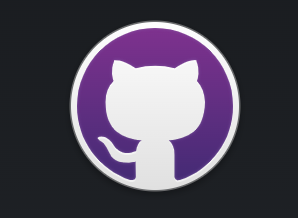
If your remote repository is on GitHub, this tool will be the most useful. The software is essentially an extension of your workflow on GitHub. You can start working on your repositories by simply logging in using your GitHub account.
GitHub Desktop is a free and open-source Git GUI client. It has an intuitive interface that allows you to manage code without needing to type commands. You can also easily make new or add local repositories and perform Git operations.
Creating branches and switching between existing ones isn’t a hassle, and merging code with the master branch is also relatively straightforward.
3. TortoiseGit

This open-source and free software is a Windows shell interface for Git. It can be used in a commercial environment and be developed to your version. TortoiseGit is also compatible with other development tools and any type of file.
It supports regular tasks like committing, creating branches and tags, and showing logs. The tool is straightforward, and commands are accessible straight from Windows Explorer. The dialogs are descriptive, and you can move files by dragging them.
Some tools, such as TortoiseGitMerge, help resolve conflicts and let you see the changes made to your files. It has a spell checker to log messages and auto-complete for keywords and paths. It’s also available in over 30 languages.
Git Clients for Mac
There are plenty of GUI clients that run on Mac, as well. We list a few of our top picks in this section.
1. GitUp
GitUp is a Git GUI client specifically for Mac users. It’s free to download, open-source, and comes with GitUpKit – a toolkit that lets you build Git apps. It is easy to use and lets you see your branches and merges clearly.
If you’re new to Git, GitUp offers a safe environment to learn and experiment. The interface is clutter-free and has a Live Map feature that lets you see your project’s progress without refreshing. Plus, the Undo and Snapshot tools enable you to change and record your steps.
Speed is one of the best factors when it comes to the feature-rich GitUp. Not only can it load 40,000 commits in less than a second, but you can also instantly search for commits, branches, and tags in the repository.
2. Fork
Fork is an intuitive, fast, and beginner-friendly GUI for Git. It offers a commit list, working directory changes, a side-by-side differences view, and a repository manager summary view.
It also comes with built-in GitHub notifications, making it convenient to track any changes. What’s more, users can see merge conflicts live and use the merge-conflict helper and merge-conflict resolver for a quick fix.
Fork also comes with a collapsible Git graph, which allows users to expand and collapse merge commits in the commit-graph file.
You can download the software to try it for free. Afterward, it will cost you a one-time fee of $49.99 for either Mac or Windows machines.
3. GitFinder
GitFinder is a fast and lightweight Git client for Mac with Finder integration. The tool is specialized for software developers and has comprehensive features for most Git workflows.
Finder integration allows users to quickly perform various actions, while also showing the blames or diffs of files selected in Finder in a separate window.
Other features include merging conflicts, a file history, a rich repository browser, and the ability to execute every single command with a keyboard shortcut.
You can try out GitFinder for free for 30 days. After that, it will cost around $30 for a lifetime fee for each machine.
Cross-Platform Git Clients
If you’re looking for Git clients that are all-rounders and can run on Linux, Windows, and Mac platforms, take a look at the list below.
1. GitKraken
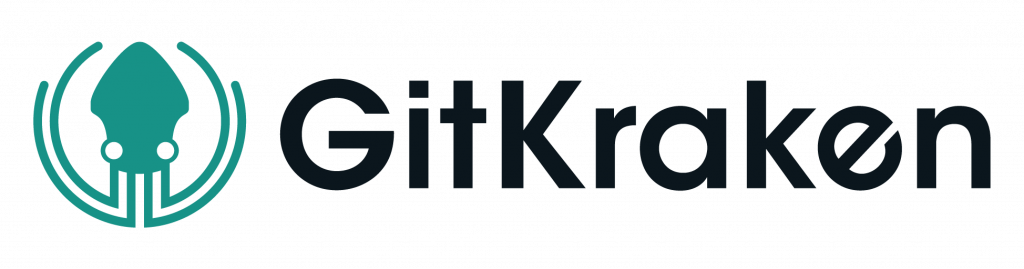
GitKraken is not only reliable, efficient, visually appealing, and straightforward to use, but it also makes Git operations understandable and enjoyable. It has a drag-and-drop feature with an intuitive interface, allowing users to quickly perform basic actions. What’s more, you can easily fix mistakes with one click.
The tool has a built-in code editor where you can start a new project and edit files directly in GitKraken. Plus, as it can sync with GitHub in real-time, it lets you track tasks, organize them in the calendar view, and mention team members to notify them about updates. Not only that, GitKraken offers Git integration with Jira.
The software is free for non-commercial use. However, there are GitKraken Client and GitLens plans for those needing a more advanced solution. Prices start at $4.95/month per user.
2. SmartGit
This powerful Git GUI client has a smart interface that looks and works the same across different platforms. It has a single-view feature where you can see your index, working tree, and commands, all via the Log window.
The tool lets you compare, merge, and edit files side-by-side, and resolve merge conflicts by using the Conflict Solver. SmartGit also provides an SSH client, an improved rebase performance, and Git-Flow that allows you to configure branches without additional tools.
In addition, it integrates with popular Git platforms such as GitHub and BitBucket, making collaborative pull requests and code reviews easier.
The software is free to download. For commercial use, you can purchase a SmartGit license for around $109/year, or make a single payment of $299 for a lifetime license with one year of support. Alternatively, users can subscribe monthly for a base price of $5.90.
3. Git Cola
Git Cola is a simple yet powerful Git client that was developed using Python and is free to use. The interface is made up of multiple tools that you can hide and rearrange based on your needs. The four panes of the interface allow you to view separate aspects of your project as well.
It also has Git-Dag, a Dag visualizer for commits and branches, and a list of keyboard shortcuts that are useful for an efficient and quick workflow.
Moreover, Git Cola will remember your work layout and restore it to how it was the next time you launch it.
Other than supporting custom GUI settings, the tool has different language options. Since Git Cola is open-source, it is also easy to maintain and update.
4. GitFiend
GitFiend is a multi-platform Git client that is simple and fast to use, plus it’s free to download. The tool aims to provide a smooth interface for users to manage Git files.
GitFiend enables you to instantly refresh, fetch, push, pull, stage, and commit any changes. It also supports features like stashing, branching, tagging, and filtering, and even shows the history of a specific file.
Users can also undo un-pushed commits or completely revert them. Since GitFiend is in active development, they have a lot more features coming in the future, with a roadmap that you can find on their official website.
5. Gittyup
Gittyup is a free GUI Git client aimed at helping users understand and manage source code history easier. It has features like single branch, fullscreen, tabs management, diff, tree, and blame view.
It’s also possible to set up single-line staging and edit the properties of a commit. Other features like solving rebase conflicts, starring commits, tags, and creating a commit message are available.
Note that Gittyup is in active development, so you can expect many more features to come.

Conclusion
Git has become a necessity when it comes to managing collaborative development projects. However, it also has a high learning curve. That’s why developers have created Git Graphical User Interface clients for various platforms to make the process more user-friendly.
Let’s look back at our top Git GUI recommendations:
Linux Git Clients:
- QGit ‒ a hassle-free Git GUI for Linux which doesn’t cost anything.
- Gitg ‒ easily view your repositories and perform everyday Git operations.
- Git Force ‒ excellent for beginners in Git, as it has an intuitive interface and is free to download.
Windows Git Clients:
- Sourcetree ‒ great for newcomers and experts in Git. It’s a powerful tool, yet free and straightforward.
- GitHub Desktop ‒ a Git GUI with which you can work on projects while visualizing and tracking the workflows of your GitHub repositories.
- TortoiseGit ‒ an open-source and free Git GUI for Windows that is straightforward and compatible with other development tools.
Mac Git Clients:
- GitUp ‒ a safe environment to learn and experiment with Git. It’s also free, fast, and easy to use.
- Fork ‒ a modern, quick, and beginner-friendly GUI for Git. A one-time fee is required.
- GitFinder ‒ an easy-to-use Git GUI with integrated Finder functionality. Users will need to pay to use this tool.
Multi-Platform Git Clients:
- Git Kraken ‒ has a free version, is reliable, and makes Git understandable and visually appealing.
- SmartGit ‒ the interface is sophisticated and easy to use. This tool is free to download for non-commercial use.
- Git Cola ‒ a free and simple yet powerful Git client that makes workflows quick and efficient.
- GitFiend ‒ an easy-to-use, free Git GUI client that enables users to work on Git operations effortlessly.
We hope that you found this guide useful. If you have any questions or insights, leave them in the comments below.



Comments
July 04 2020
Hi , I am Ranjit. I want to deploy my web site which is created in angular (8) and Node Js for backend . So can you explain how to deploy Or provide documentation for angular & node js project setup . I am already hosting my Wordpress site in your Hosting easy facility. And Is it possible in you Single Shared Hosting Plan.
July 07 2020
Hey Ranjit! :) Glad to have you around. In order to use angular and NodeJS you will need a VPS hosting plan. You can find them on Hostinger homepage :)
May 11 2021
Hi. I'm surprised you didn't mention the amazing free tool "Git Extensions". I have used it for years because it allows developers of all levels to do all the usual things, but it also has a 'virtual file tree' to instantly view or copy any file at any revision without having to check out the commit first. Then, for advanced users or seniors devs, it provides quick access to lots of awesome git capabilities like cherry picking, squashing, amending commits, and you can jump straight into a git bash command line for sorting out any 'commit disasters' made by junior devs. I suggest you also get the free tool KDiff3 which Git Extensions can utilise. That handles 3 way merging capabilities when sorting out merge conflicts (view original file, changed version 1 and changed version 2)